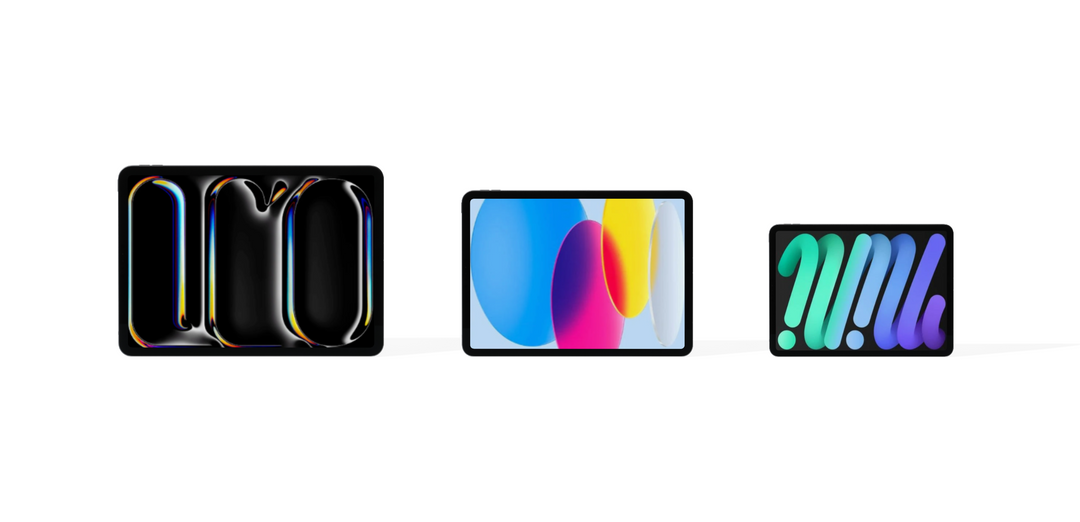Apple released the Mac mini back in January 2005 and there has since been 17 updates and 6 major revisions. This can make it confusing if you are trying to figure out which model you have!
Did you know the first Mac mini used an IBM PowerPC processor, had an integrated DVD drive and WiFi was an additional upgrade! Storage was configurable to a maximum of 80GB and 1GB memory was the most memory it could accept. The Mac mini has certainly come a long way since then, now using Apple’s latest M1 processor.
Figuring out which Mac mini you have can be helpful if you are looking to sell, would like to know which version of macOS it can run, or checking if you can upgrade the storage or memory.
How to check which Mac mini you have
Check “About This Mac”
Click on the Apple top left, then click About This Mac. This will open a window where you can see the model year and the specification of your Mac mini. To check your storage drive and size, click the Storage tab.
Lookup the serial number
If your Mac won’t power on then About This Mac won’t be much help! Luckily Apple print the device serial number on the base of the Mac mini. You can then use this 12 digit alphanumerical code to check with Apple here.
Found your Mac mini? Now, what can it do?
Use our handy cheatsheet below to find out if you can run a newer version of macOS, or check whether you can upgrade your memory (RAM) or storage drive.
| Model Year | Model Number | Model Identifier | Maximum OS | Upgradable Memory | Upgradable Storage | Geekbench 5 Score (multi) |
|
Early 2005 |
A1103 |
PowerMac10,1 |
Mac OS X 10.5.8 |
Yes - user upgradeable. 1GB max |
Yes - requires tools |
N/A |
|
Late 2005 |
A1103 |
PowerMac10,2 |
Mac OS X 10.5.8 |
Yes - user upgradeable. 1GB max |
Yes - requires tools |
N/A |
|
Early 2006 |
A1176 |
Macmini1,1 |
Mac OS X 10.6.8 |
Yes - user upgradeable. 2GB max |
Yes - requires tools |
N/A |
|
Late 2006 |
A1176 |
Macmini1,1 |
Mac OS X 10.6.8 |
Yes - user upgradeable. 2GB max |
Yes - requires tools |
N/A |
|
Mid 2007 |
A1176 |
Macmini2,1 |
Mac OS X 10.7.5 |
Yes - user upgradeable. 3GB max |
Yes - requires tools |
N/A |
|
Early 2009 |
A1283 |
Macmini3,1 |
Mac OS X 10.11.6 |
Yes - user upgradeable. 8GB max |
Yes - requires tools |
N/A |
|
Late 2009 |
A1283 |
Macmini3,1 |
Mac OS X 10.11.6 |
Yes - user upgradeable. 8GB max |
Yes - requires tools |
N/A |
|
Mid 2010 |
A1347 |
Macmini4,1 |
macOS 10.13.6 |
Yes - user upgradeable. 16GB max |
Yes - requires tools |
N/A |
|
Mid 2011 |
A1347 |
Macmini5,1 and Macmini5,2 |
macOS 10.13.6 |
Yes - user upgradeable. 16GB max |
Yes - requires tools |
Core i5 2.3GHz - 1125, Core i5 2.5GHz - 1251, Core i7 2.7GHz - 1277 |
|
Late 2012 |
A1347 |
Macmini6,1 and Macmini6,2 |
macOS 10.15.7 |
Yes - user upgradeable. 16GB max |
Yes - requires tools |
Core i5 2.5GHz - 1268, Core i7 2.3GHz - 2630, Core i7 2.6GHz - 2816 |
|
Late 2014 |
A1347 |
Macmini6,1 and Macmini6,2 |
macOS 10.15.7 |
No |
Yes - requires tools |
Core i5 1.4GHz - 1226, Core i5 2.6GHz - 1498, Core i5 2.6GHz - 1642, Core i7 3.0GHz - 1628 |
|
A1993 |
Macmini8,1 |
Latest version of macOS (Jun 22) |
Yes - tools required. 64GB max |
No |
Core i3 3.6GHz - 3258, Core i5 3.0GHz - 4760, Core i7 3.2GHz - 5646 |
|
|
A2348 |
Macmini9,1 |
Latest version of macOS (Jun 22) |
No |
No |
7413 |
|
|
2023 |
A2348 |
Mac14,3 (M2) Mac14,12 (M2 Pro) |
Latest version of macOS (Jun 22) |
No |
No |
M2 (8-core) - 8802, M2 (10-core) - 11857, M2 Pro - 14563 |
You can find guides for upgrading memory and storage (where possible) on iFixit’s website, complete with step by step instructions. If your Mac mini is past it’s prime and you are looking to upgrade check out our range of refurbished Mac mini here.