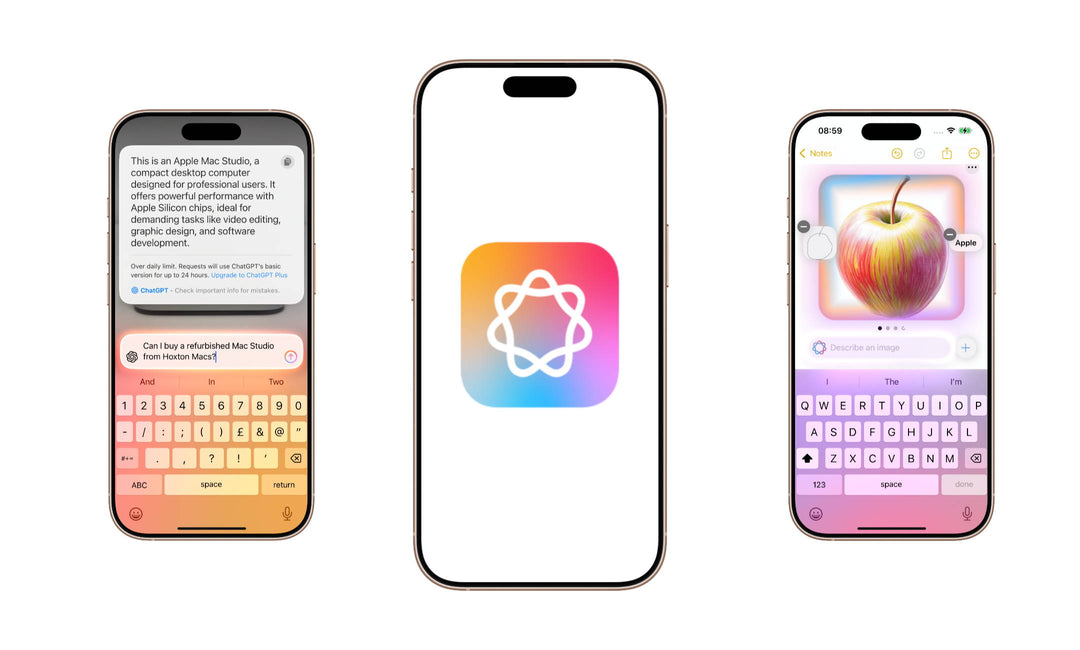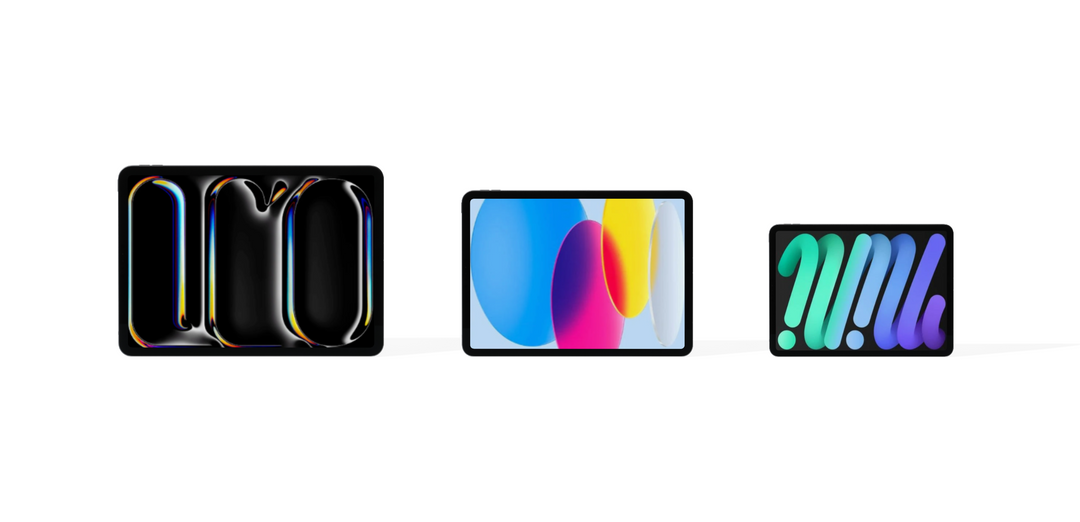Apple Intelligence was first released on the 28th of October 2024, it works alongside iOS 18 as a tool to help improve both workflow and day to day use on your iPhone. With Apple intelligence you are able to get suggestions to improve written work, generate images, personalise emoji’s and even integrate features from ChatGPT when using Siri.
This blog will guide you through the setup for Apple intelligence, and show you how to utilise the different features it has to offer.
How to turn on Apple Intelligence
To set up your iPhone to utilise Apple intelligence, you first want to make sure that your iPhone is compatible, and updated to iOS 18.1. Below is a list of iPhone’s that are capable of using Apple Intelligence features.
| Model | Chip | Model Number |
| A17 Pro | iPhone16,1 | |
| A17 Pro | iPhone16,2 | |
| iPhone 16e | A18 | iPhone17,5 |
| A18 | iPhone17,3 | |
| A18 | iPhone17,4 | |
| A18 Pro | iPhone17,1 | |
| A18 Pro | iPhone17,2 |
Enabling Apple Intelligence on iPhone
1. Go to settings.
2. Scroll down to Apple Intelligence & Siri
3. Tap the slider to enable Apple Intelligence.
Apple Intelligence Features
Writing tools
One of the most powerful tools available to use with Apple Intelligence is the ‘Writing Tools’. It can be used to action changes you want to make to written text applying suggested changes based on the tone you want to convey. You have a choice of three options, ‘Friendly’, ‘Professional’ and ‘Concise’. Once selected, the AI will suggest changes based on the tone of voice you have selected.
This tool can also be used to proofread or re-write any text making improvements to grammar and spelling, or completely restructure the sentence for a better way to convey your written text.
If you are reading a large document, the Writing Tool function can also summarise the text, provide the key points and generate a list or table. This will help save time for someone who needs quick access to key information from documents.
To access ‘Writing Tools’, press and hold on the text, then highlight the area you want to improve and tap on ‘Writing Tools’. We selected the professional option, and Apple Intelligence suggested changes to help make the writing more suitable for a professional audience.
Image Generation
Apple Intelligence has a built in image generation capability, accessible from both the Image ‘Playground’ app, the ‘Image Wand’ tool on notes and through the emojis menu. With this tool you can create AI generated images from drawings and text prompts.
iOS 18.4 includes the image ‘Playground’ app where you can provide a description of the image you want to generate. We asked for the image generator to produce an image of a ‘Red apple in a cloud’. It provided a number of images to choose from, generated exactly from the prompt we provided. These images can be saved in the app or shared.
IMage Wand
The ‘Image Wand’ is a feature available inside the Notes App, it enables you to generate an image based on rough sketches created using the ‘pen tool’. Simply create a new note, tap the pen icon and create a sketch. Once you are happy with the sketch, tap the ‘Image Wand’ tool and circle your drawing.
You will then be asked to provide a description of your sketch. For example, we sketched a rough image of an apple and used the word ‘Apple’ to describe the image. Like the ‘Image Playground’ app, we were presented with a number of generated images to choose from.
Create Your Own Genmoji
One of the more lighthearted features is the ability to to create your own emoji’s using the Genmoji creation tool. It works in a similar way to the Image Playground app where you provide the AI assistant with a word or phrase. Your Genmoji’s can be used to send alongside text messages which creates a more customisable way of communicating.
We asked Genmoji to create a ‘Blue car with Red wheels’. The AI generated a number of options to choose from, using our text as a prompt.
ChatGPT Integration and SIRI
Apple Intelligence can be enabled for integration with ChatGPT from OpenAI, and can be used alongside ‘Siri’, ‘Writing Tools’ and ‘Visual Intelligence’.
To enable ChatGPT, go to Settings, Apple Intelligence & Siri, ChatGPT, Use ChatGPT, then Sign In. Please note, you will need to download the ChatGPT app and create an account before you are able to use this feature.
ChatGPT with Writing Tools
Using similar methods to the Apple Intelligence ‘Writing Tools’, you can also use ChatGPT to aid with your written text to improve grammar, tone of voice or completely re-write the text to better suit the style of text you want to create.
To access this, select the text you want to edit and tap on Writing Tools, Compose, and Compose with ChatGPT.
We asked ChatGPT to make our text sound more professional.
ChatGPT with Visual Intelligence
Visual Intelligence can be used to take a picture of an object and either search using Google Lens to get information, images or a webpage related to the object, or you can use ChatGPT to ask a question about the image. If you are using an iPhone with an action button, you have the option to assign the button to use visual intelligence.
ChatGPT with SiRi
iPhone’s have included artificial intelligence since the introduction of Siri virtual assistant in 2011. You could use voice commands to communicate with Siri to send messages, make calls, set reminders and search the internet.
Apple Intelligence has integrated with Siri to make it more personal to your usage, and has been further improved to understand your voice even if you stumble over a word. Siri now works alongside Apple Intelligence and ChatGPT to offer more options for questions and when you ask Siri to complete tasks.
To enable ‘Speak to Siri’ double tap the power button and talk.
To enable ‘Write to Siri” double tap the bottom edge of the screen.
Priority Notifications
For someone with a busy schedule, priority notifications can be used to give you a summary of the important information you need, while pushing less important notifications to the bottom of your list.
To prioritise notifications, you will need to head to Settings > Notifications, and then tap Prioritise notifications.
To summarise notifications, you will need to head to Settings > Notifications, and then tap summarise notifications.
Please note, this feature is currently in Beta and some notifications may be incorrect.
FAQ
Apple Intelligence iPhone 14 will it work?
No, only an iPhone 15 Pro and above updated to iOS 18.1 can utilise Apple intelligence.
Can I use ChatGPT with Apple Intelligence?
Yes, you will need to enable ChatGPT in settings under the Apple Intelligence section. You will also need to install ChatGPT in the app store and sign in to use this feature.
Can I disable Apple Intelligence?
Yes, go to settings, Apple Intelligence & Siri, and de-select Apple Intelligence.
Does Siri use Apple Intelligence?
Yes, Apple intelligence is fully integrated with Siri virtual assistant, and can be used alongside ChatGPT
Does iPhone 15 have Apple Intelligence?
No, the iPhone 15 cannot use Apple Intelligence features because it has the standard A17 chip, not the A17 Pro. The A17 chip lacks the advanced AI processing power found in the A17 Pro, which is required to run Apple Intelligence. Only the iPhone 15 Pro and Pro Max of this generation have the necessary hardware to support these features.
Is Apple Intelligence available in the UK?
Yes, Apple Intelligence launched in the UK in December 2024, alongside the release of iOS 18.2.
If you're looking to upgrade to an iPhone compatible with Apple Intelligence, explore our available models here.