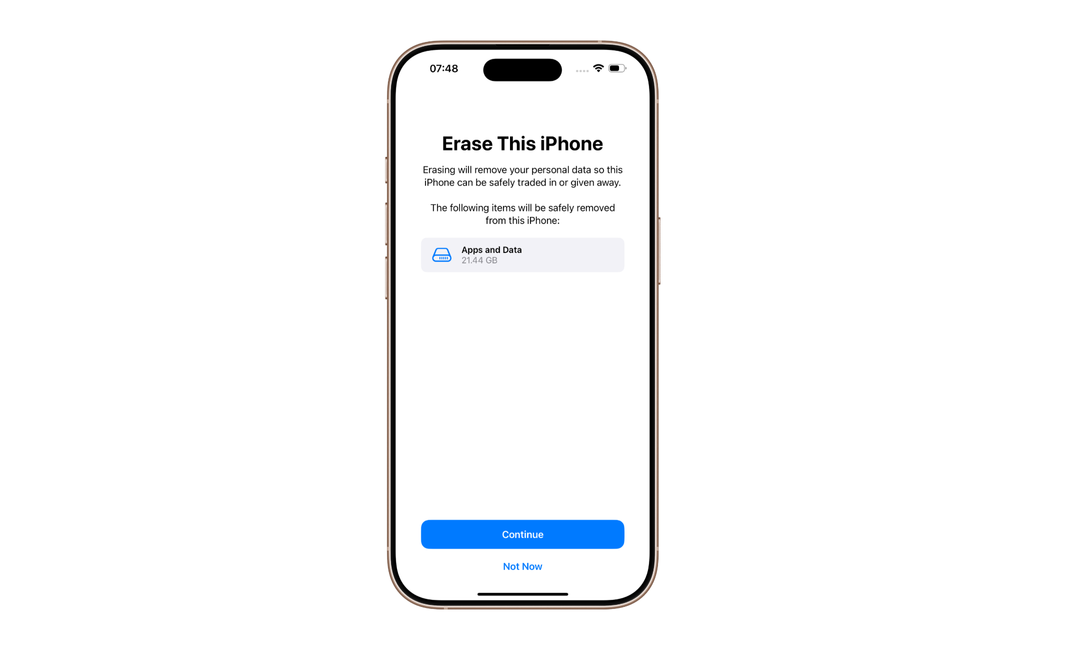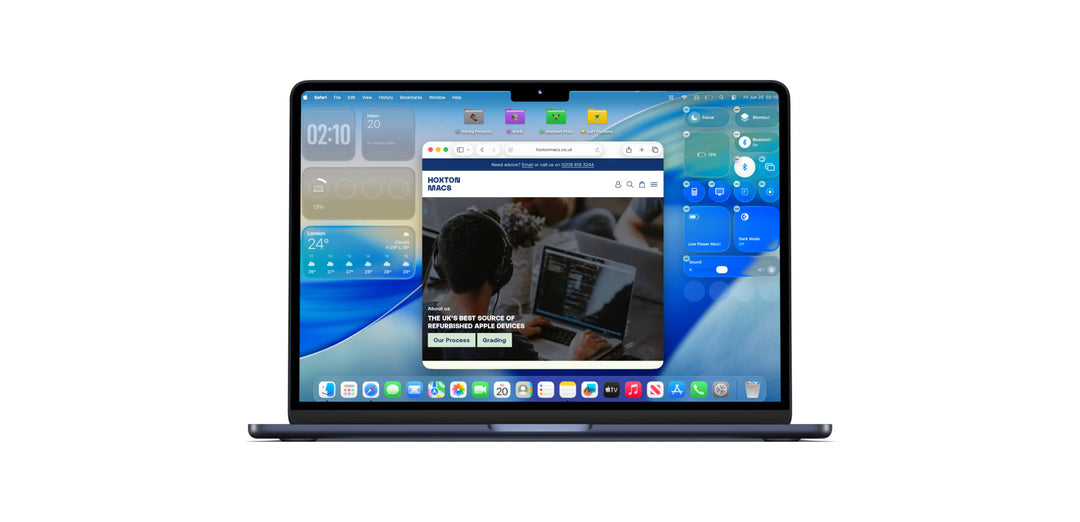An eSIM is a built-in digital SIM that replaces the need for a physical SIM card. This guide walks you through checking device compatibility and setting up an eSIM on your iPhone.
✅ Compatible iPhone Models
Before proceeding, ensure your iPhone supports eSIM functionality. The following models are compatible:
- iPhone 16 Pro Max
- iPhone 16 Pro
- iPhone 16 Plus
- iPhone 16
- iPhone 16e
- iPhone 15 Pro Max
- iPhone 15 Pro
- iPhone 15 Plus
- iPhone 15
- iPhone 14 Pro Max
- iPhone 14 Pro
- iPhone 14 Plus
- iPhone 14
- iPhone 13 Pro Max
- iPhone 13 Pro
- iPhone 13 mini
- iPhone 13
- iPhone 12 Pro Max
- iPhone 12 Pro
- iPhone 12 mini
- iPhone 12
- iPhone 11 Pro Max
- iPhone 11 Pro
- iPhone 11
- iPhone XS
- iPhone XS Max
- iPhone XR
- iPhone SE (3rd generation, 2022)
- iPhone SE (2nd generation, 2020)
🔎 Note: eSIM support may vary depending on your mobile carrier and plan. Contact your service provider to confirm compatibility.
How to Set Up an eSIM
Before you start, check with your mobile network provider to confirm the correct activation method. Ensure your iPhone is connected to a Wi-Fi network.
Quick Transfer (Old iPhone to New iPhone)
- On your new iPhone, open Settings and tap Mobile Service.
- Choose Set Up eSim or Add eSim.
- Select Transfer from Nearby iPhone.
- Follow the prompts on your old iPhone to complete the transfer and activate the eSim on your new device.
Setup Using an Activation Code
- Make sure your iPhone is connected to Wi-Fi.
- Go to Settings and select Mobile Service.
- Tap Set Up eSim or Add eSim, then select Set Up Manually.
- Enter the activation code provided by your carrier.
- Follow the on-screen instructions to finish the setup.
Setup Using a QR Code
- Connect your iPhone to Wi-Fi.
- Head to Settings and select Mobile Data.
- Tap Set Up eSim or Add eSim, then choose Use QR Code.
- Scan the QR code your carrier gave you.
- Follow the steps on screen to activate your eSim.