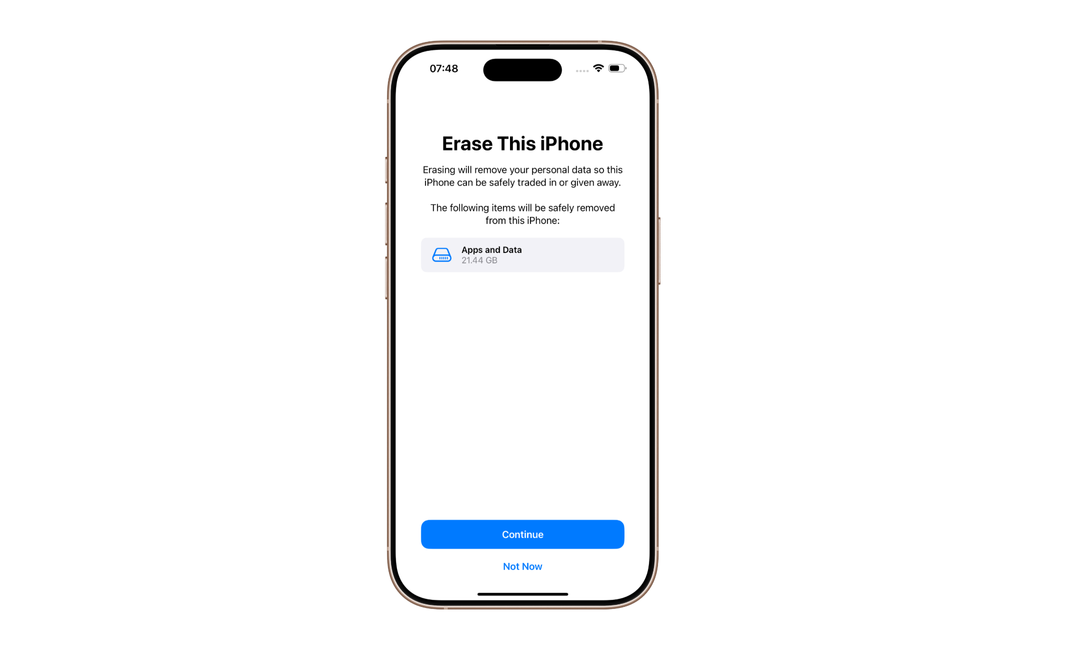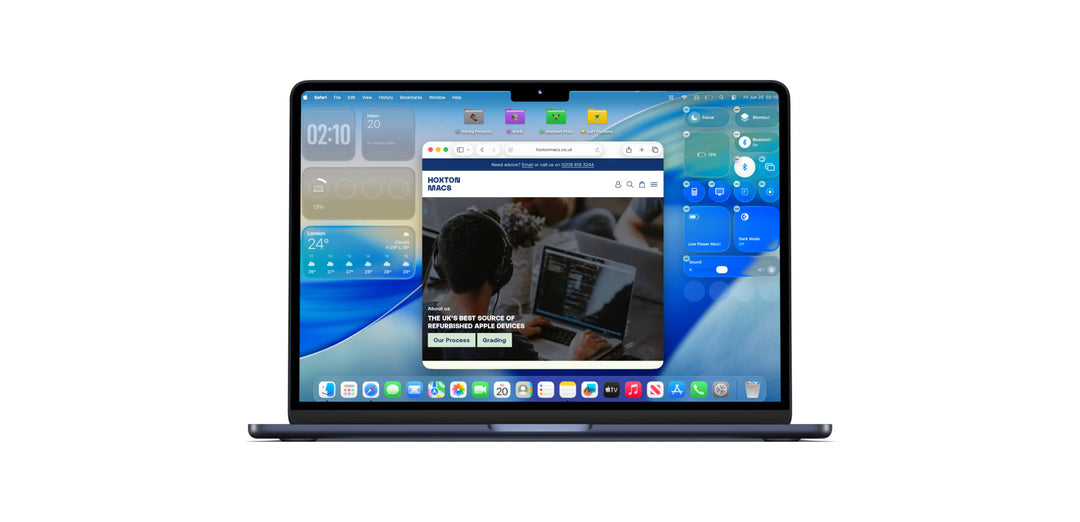Whether you're upgrading or just want a fresh start, Apple has made factory resetting your iPhone a simple and straightforward process. In this article, we cover the topic 'how to do factory reset on iPhone' with a step by step guide.
How to do a factory reset on iPhone
Resetting an iPhone to factory settings is an important step before you decide to give it to someone else. Follow these instructions to ensure your device is ready for its new owner:
(Before you begin, we recommend backing up your data and removing iCloud from your old device. Instructions for these steps can be found below under the section titled ‘Backing up your data.’ below.
-
Click on ‘Settings’
-
Select ‘General’
-
Scroll to the bottom.
-
Select ‘Transfer or Reset iPhone’ (For older devices it will just say ‘Reset iPhone’)
-
Tap on Erase All Content and Settings.
-
Press continue when the message appears ‘Erase this iPhone’
-
If you have an eSim select ‘Delete eSIM and Erase Data’ (If you don’t have an eSIM it will just say ‘Erase Data’
-
Enter your passcode.
Please note, once you have selected ‘Erase Data’ and entered your passcode the device will start the eraser, there will be no option to stop the process, so ensure you have backed up any data and removed accounts before you do this.
Backing up your data
Before you reset an iPhone it's important to back up or transfer any data you wish to retain, as it will be lost once the reset is complete.
If you are upgrading to a new device Apple includes a feature for the iPhone called ‘Quick Start’ that wirelessly transfers any data from an old iPhone to your new one. For this to work your old iPad or iPhone will need to have iOS 11, iPadOS 13 or later.
Alternatively, you can always back up all your pictures and videos on your MacBook or iMac.
Removing iCloud and ‘Find My’
Once you've saved your data or transferred it to your new device, it's time to prepare your old one for a factory reset. If you plan to sell or give away the device, you'll need to first remove both iCloud and Find My.
Removing ‘Find My’
- Click on 'settings'
- Select your account at the top of the screen
- Scroll and tap on 'Find My'
- Toggle off 'Find My' and 'Send Last Location'
Removing iCloud
-
Click on ‘Settings’
-
Select your account at the top of the screen.
-
Scroll down and select ‘Sign Out’
Removing ‘Find My’ and ‘iCloud’ ensures that your privacy is protected and there is no activation lock for the new owner of the device.
FAQ
Will I lose my pictures and videos if I reset my iPhone?
Yes, performing a factory reset will erase all content on your iPhone, including photos and videos. The device will be restored to its original factory settings, just as it was when first unboxed.
Will 'Erase All Content' delete the operating system?
No, selecting 'Erase All Content' will remove your personal data, apps, and settings, but it will not delete the operating system. The iPhone will be restored to factory condition, retaining the iOS version installed and the default pre-installed apps.
How do I factory reset an iPhone 15 or older?
All iPhone models follow a similar reset process. While the exact wording in menus may vary slightly, you can follow the standard steps:
-
Go to 'Settings'
-
Tap 'General'
-
Scroll down and select 'Reset iPhone'
-
Tap 'Erase All Content and Settings'
-
Follow the prompts to complete the reset
How do I hard reset (force restart) an iPhone?
A hard reset, or force restart, is used when your iPhone is unresponsive or frozen. Here’s how:
-
Quickly press and release the Volume Up button
-
Quickly press and release the Volume Down button
-
Press and hold the Side (Power/Lock) button until you see the Apple logo
How do I factory reset an iPhone that won’t turn on?
If your iPhone won’t power on, try the following:
- Enter recovery mode, press and release volume up button, press and release voloume down button, then press and hold side button for 15 seconds.
-
Connect your iPhone to a Mac using a USB cable
-
Open 'Finder' and check if the device is discoverable
-
If it appears, select the device and click 'Restore iPhone'. Your Mac will download and install the latest iOS version
If your iPhone is not discoverable, this may indicate a hardware issue. In that case, we recommend taking it to an Apple Authorised Service Provider for diagnosis.
My iPhone screen is broken. How can I factory reset it?
If the screen is non-functional but the device still powers on:
- Enter recovery mode, press and release volume up button, press and release voloume down button, then press and hold side button for 15 seconds.
-
Connect your iPhone to a Mac
-
Open 'Finder' and select the iPhone if it appears
-
Click Restore iPhone. Your Mac will erase the device and install the latest iOS
If you are looking to reset your iPhone to sell but are looking for a newer model why not check out our stock. We have a wide range of refurbished iPhones available including the latest models, click here to view our latest stock.